DNS > Class 2 - Next Generation DNS Services > 2. Listeners Source | Edit on
2.7. Results¶
From the Ubuntu client, open a Web Shell or SSH session. Using the dig utility, we can query the listeners.
Repeat some of the same queries multiple times
dig @10.1.10.53 www.f5.com dig @10.1.10.53 +tcp www.wikipedia.org
Viewing Cache Statistics
Navigate to: Statistics ›› Module Statistics : DNS : Caches ›› Caches and then choose Caches from the ‘Statistics Type’ drop-down.
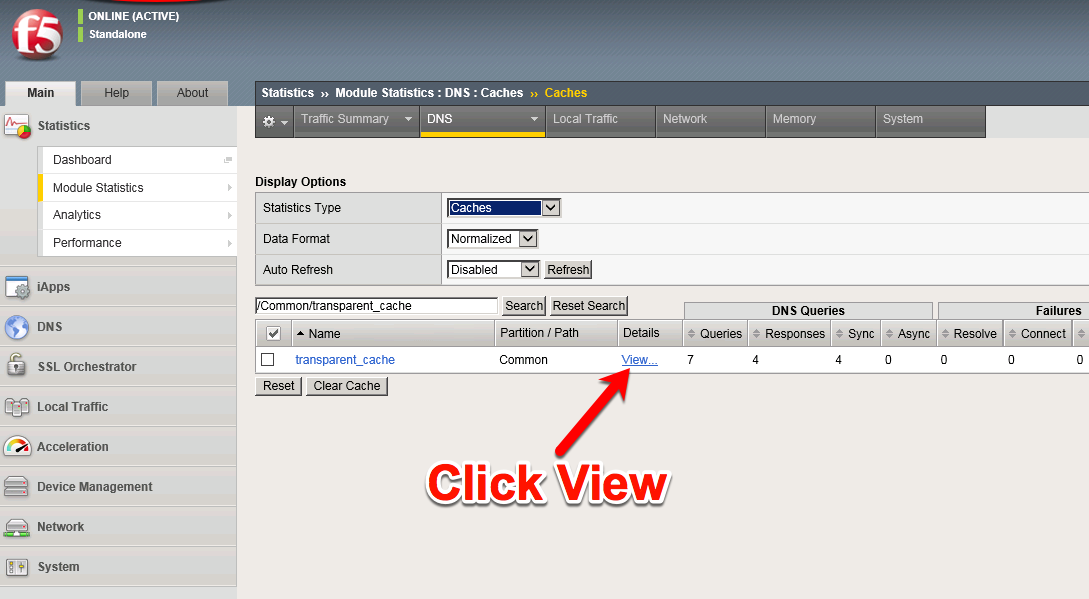
Examine the Query, Failure, and Cache details below.
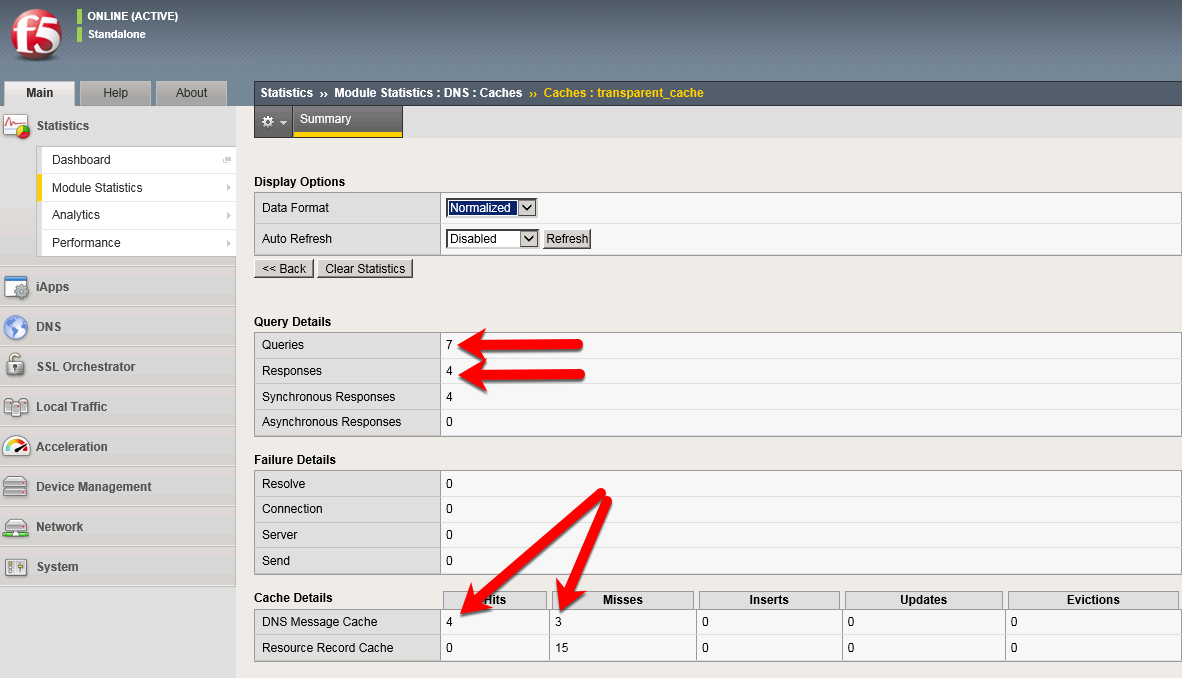
Login to the BIG-IP using a Web Shell or SSH session. You can view the contents of the cache with the following TMSH command:
TMSH
tmsh show ltm dns cache records rrset cache transparent_cache
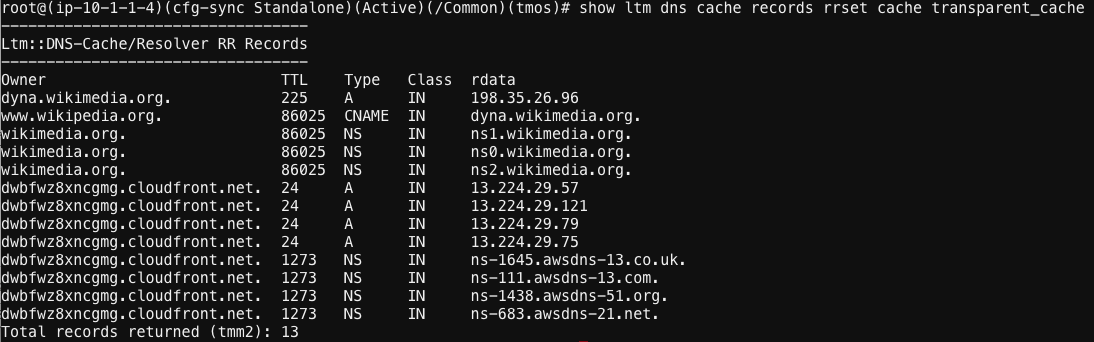
To view the cache statistics similar to what you saw in the GUI you can use:
TMSH
tmsh show ltm dns cache transparent transparent_cache
Clearing Entire Cache
Navigate to Statistics > Module Statistics > DNS > Caches
Set “Statistics Type” to “Caches”.
Select the cache and click “Clear Cache” to empty the cache. Note, this will clear the actual DNS cache on the BIG-IP. If you want to clear the cache statistics, select the cache and hit the Reset button.
Back End Visibility
Log onto the Ubuntu Server using a Web SHell. You can then run tcpdump to view DNS queries and see what hits the back end and what does not.
Use the Ubuntu Client to issue DNS queries for various domains.
tcpdump -nni eth1 port 53
Hit *Control-C* to exit the *tcpdump*